Keep it calm...en lek mig de zuk
Verwijderd
Ik wil je geluk niet afbreken, maar denk wel dat de laatste 3 maanden niet representatief zijn. Het zijn immers maanden met meeste daglicht, dus minder verbruik voor verlichting, minder verbruik voor verwarming, misschien door de langere dagen meer buiten en/of op stap geweest,...Witlof schreef op dinsdag 12 juli 2016 @ 11:31:
Dankzij Domoticz (en de slimmemeter) zijn wij toch wel een stukje bewuster met energie omgegaan. Zie hier het resultaat na een maandje of 3:
[afbeelding]
Je kan pas na een volledig jaar conclusies trekken, en dan nog. Geen jaar is hetzelfde.
Wat je zegt klopt, maar er zijn hier wel wat zaken die dankzij het inzicht in verbruik aangepakt zijn. Hierdoor lijkt sowieso het dagverbruik soms bijna gehalveerd te zijn als ik kijk naar het gemiddelde. Ik vind persoonlijk 35% ook erg aan de hoge kant, maar verwacht toch wel aardig wat te besparen op het einde van het jaar. Het voorschot pas ik niet aan, zie wel wat ik terug ga krijgen. Ben het nu toch gewend om te betalen.Verwijderd schreef op dinsdag 12 juli 2016 @ 12:55:
[...]
Ik wil je geluk niet afbreken, maar denk wel dat de laatste 3 maanden niet representatief zijn. Het zijn immers maanden met meeste daglicht, dus minder verbruik voor verlichting, minder verbruik voor verwarming, misschien door de langere dagen meer buiten en/of op stap geweest,...
Je kan pas na een volledig jaar conclusies trekken, en dan nog. Geen jaar is hetzelfde.
Waar heb je deze besparingen in gerealiseerd? Ben hier ook mee bezig door middel van slimmer met de apparaten omgaan in Domoticz. Dus ben wel erg benieuwd waar je het behaald hebt.Witlof schreef op dinsdag 12 juli 2016 @ 13:04:
[...]
Wat je zegt klopt, maar er zijn hier wel wat zaken die dankzij het inzicht in verbruik aangepakt zijn. Hierdoor lijkt sowieso het dagverbruik soms bijna gehalveerd te zijn als ik kijk naar het gemiddelde. Ik vind persoonlijk 35% ook erg aan de hoge kant, maar verwacht toch wel aardig wat te besparen op het einde van het jaar. Het voorschot pas ik niet aan, zie wel wat ik terug ga krijgen. Ben het nu toch gewend om te betalen.
- leeg -
Oeps, sorryThinkPadd schreef op dinsdag 12 juli 2016 @ 13:41:
[mbr]De discussie over elektriciteit besparen past beter hier: Serieus elektriciteit besparen [/mbr]
Om de discussie bij Domoticz te houden, heb ik wel m.b.v. een blockly script een 'standby killer' gemaakt. Als die dummy switch 'aan' is, gaan er een aantal zaken uit die normaal gesproken dus standby staan.luigi87 schreef op dinsdag 12 juli 2016 @ 13:32:
[...]
Waar heb je deze besparingen in gerealiseerd? Ben hier ook mee bezig door middel van slimmer met de apparaten omgaan in Domoticz. Dus ben wel erg benieuwd waar je het behaald hebt.
De standby killer dummy switch gaat aan als er niemand thuis is. Ik ben nog bezig met een 'slapen' schakelaar om ook tijdens de nacht nog meer te besparen. Ben nu wat aan het testen met een schakeling op basis van 'donker/zon onder' en iemand thuis, maar licht uit.
Alle apparaten die standby staan, schakel ik met een Fibaro Wall Plug. Al dan niet met een stekkerdoos.
p.s. Hopelijk mag dit wel hier, anders hoor ik het graag en stop ik dit verhaal.
Iemand een idee? Ik heb geen zin om dit telkens te moeten doen, aangezien het me een goede 20 minuten kost om alles weer netjes terug te zetten.
Met zo'n administrator heb je geen users meer nodig...
Had Domoticz draaien op Synology. Herken jouw problemen (ook na update) niet, maar overall merk ik wel op dat op een NAS iets meer 'gedoe' vergt. Daarom een Raspberry PI 3 gehaald en draait als een zonnetje.
MacBook Air M2 Apple TV 4 64GB HomeKit iPhone 13 Pro Apple Watch Ultra || Pass Labs XA25 || Dynaudio Special Forty || Bluesound Node n130
Gaat nu weer over Domoticz dus dat zit wel goed.Witlof schreef op dinsdag 12 juli 2016 @ 16:06:
[...]
Oeps, sorry
[...]
Om de discussie bij Domoticz te houden, heb ik wel m.b.v. een blockly script een 'standby killer' gemaakt. Als die dummy switch 'aan' is, gaan er een aantal zaken uit die normaal gesproken dus standby staan.
De standby killer dummy switch gaat aan als er niemand thuis is. Ik ben nog bezig met een 'slapen' schakelaar om ook tijdens de nacht nog meer te besparen. Ben nu wat aan het testen met een schakeling op basis van 'donker/zon onder' en iemand thuis, maar licht uit.
Alle apparaten die standby staan, schakel ik met een Fibaro Wall Plug. Al dan niet met een stekkerdoos.
p.s. Hopelijk mag dit wel hier, anders hoor ik het graag en stop ik dit verhaal.
Zo ben ik ook bezig geweest, maar je hebt mij weer even voorzien van inspiratie om dit nog wat dieper uit te werken
- leeg -
Toch even op inhakenWitlof schreef op dinsdag 12 juli 2016 @ 11:31:
Dankzij Domoticz (en de slimmemeter) zijn wij toch wel een stukje bewuster met energie omgegaan. Zie hier het resultaat na een maandje of 3:
[afbeelding]
"Uw nieuw ingeschat jaarverbruik voor gas
ligt 95% lager dan uw oude jaarverbruik."
Dat klinkt een stuk beter
PVoutput 2x Toshiba Daiseikai 8 3,5kW, Atlantic Explorer V3 200l coil. Gasloos aug 2016, 8620Wp, Monoblock Panasonic J 7kW met standaard radiatoren
Vraag: ik heb 9 gemotoriseerde rolluiken die nu elk manueel op en neer moet 'schakelen' via ieder zijn eigen muurknop. De motoren schakelen vanzelf uit als ze het einde hebben bereikt; dat schijnt belangrijk te zijn.
Ik wil graag deze knop uitbreiden met een draadloze versie en via Domoticz kunnen aansturen (maar ook via een losse AB, mijn vrouw is helaas niet technisch genoeg).
Heb ik dan voor elke rolluik een Somfy RTS ontvanger nodig ?
Very funny, Scotty... Now beam down my clothes !
Volgens mij is het of een RTS motor (via radio signaal) en dit via domoticz en RFXcom kastje.Neus schreef op dinsdag 12 juli 2016 @ 16:44:
Heb ik dan voor elke rolluik een Somfy RTS ontvanger nodig ?
Zo werkt het bij mij.
Of je kan volgens mij ook een schakelaar achter de bestaande motor zetten:
https://www.robbshop.nl/modules/rolluiken
En dan ipv een RFXcom kastje een Zwave stick.
Dit soort dingen is prima om te bespreken, maar zaken over energiecontracten en besparingspercentages e.d. is niet zo boeiend voor andere Domoticz gebruikers.Witlof schreef op dinsdag 12 juli 2016 @ 16:06:
[...]
Om de discussie bij Domoticz te houden, heb ik wel m.b.v. een blockly script een 'standby killer' gemaakt. Als die dummy switch 'aan' is, gaan er een aantal zaken uit die normaal gesproken dus standby staan.
De standby killer dummy switch gaat aan als er niemand thuis is. Ik ben nog bezig met een 'slapen' schakelaar om ook tijdens de nacht nog meer te besparen. Ben nu wat aan het testen met een schakeling op basis van 'donker/zon onder' en iemand thuis, maar licht uit.
Alle apparaten die standby staan, schakel ik met een Fibaro Wall Plug. Al dan niet met een stekkerdoos.
p.s. Hopelijk mag dit wel hier, anders hoor ik het graag en stop ik dit verhaal.
Iets goedkoper is een Klik aan klik uit Asun 650 op elk rolluik, als je een Rfxcom hebt dan werkt deze ook.
Het bereik moet wel goed zijn, ik weet niet hoe de indeling van het pand is.
PVoutput 2x Toshiba Daiseikai 8 3,5kW, Atlantic Explorer V3 200l coil. Gasloos aug 2016, 8620Wp, Monoblock Panasonic J 7kW met standaard radiatoren
Welk type motor zit er nu in?Neus schreef op dinsdag 12 juli 2016 @ 16:44:
Hoi! Wat een geweldige topic, erg leerzaam!
Vraag: ik heb 9 gemotoriseerde rolluiken die nu elk manueel op en neer moet 'schakelen' via ieder zijn eigen muurknop. De motoren schakelen vanzelf uit als ze het einde hebben bereikt; dat schijnt belangrijk te zijn.
Ik wil graag deze knop uitbreiden met een draadloze versie en via Domoticz kunnen aansturen (maar ook via een losse AB, mijn vrouw is helaas niet technisch genoeg).
Heb ik dan voor elke rolluik een Somfy RTS ontvanger nodig ?
Er zijn motoren die namelijk al een ontvanger hebben ingebouwd.
Zoniet dan zou ik voor een zwave module gaan.
Is niet goedkoop maar werkt perfect.
Ik ben ook in het bezit van een Chuango PIR. Heb ook de firmware van mijn RFXCom een update gegeven naar 1005. Echter zie ik nog geen PIR verschijnen. Heb jij hem inmiddels al kunnen koppelen?inbedrijf schreef op zaterdag 25 juni 2016 @ 22:26:
Thnx, maar hoe voeg ik deze toe aan domoticz. Want als ik Learn Light/Switch knop duw en op het knopje op de motion sensor gebeurt er niks... Of zie ik iets over het hoofd nu?
[...]
EDIT: Het lijkt dat ik hem heb kunnen koppelen. Ik kan kiezen tussen normaal en alarm.
Ik zie dat er bij het wisselen even beweging wordt gedetecteerd, maar daarna is het vrij stil. Wat is het verschil tussen deze twee mogelijkheden?
[ Voor 30% gewijzigd door Purejet op 12-07-2016 19:02 ]
Bedankt.racquemis schreef op maandag 11 juli 2016 @ 07:58:
[...]
Zit je op de Domoticz beta versies? zo ja probeer dan even te updaten.
Er was namelijk recentelijk een commit welke het aanroepen van scripts/URLS in selector switches kapot had gemaakt. Dit was snel opgemerkt en opgelost met een nieuwe nieuwe betarelease
Dat was het inderdaad!
Nu je het zegt.CSB schreef op dinsdag 12 juli 2016 @ 16:07:
Zijn hier nog mensen die de package op synology hebben draaien en bij een update van de package telkens de rechten op mappen opnieuw moet zetten? Hierdoor wordt mijn lua script voor het schakelen van mij verlichting weggegooid en moet ik eerst weer rechten op de scripts folder zetten alvorens ik het script terug kan plaatsen.
Iemand een idee? Ik heb geen zin om dit telkens te moeten doen, aangezien het me een goede 20 minuten kost om alles weer netjes terug te zetten.
Ik ben sinds deze week overgestapt naar de beta versies en dacht dat die lua-scripts het niet meer deden omdat er een pad aangepast was, had hier nog verder niet naar gekeken. Ga dit gelijk doen!
Edit: Toevallig of niet maar zonder iets aan te passen deed hij het bij mij sinds de laatste update wel direct...
[ Voor 53% gewijzigd door robg1984 op 12-07-2016 21:20 ]
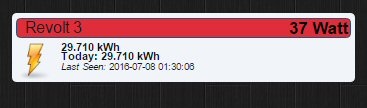
Heeft iemand dit al eens gehad?
Het gaat om een powerplug die een tijdje geen contact met Domoticz heeft gehad.
Probleem is dat het totaal verbruik nu ook bij dag verbruik staat ...
Dat zou toch 0kWh moeten zijn als hij een tijd geen gegevens ontving?
PVoutput 2x Toshiba Daiseikai 8 3,5kW, Atlantic Explorer V3 200l coil. Gasloos aug 2016, 8620Wp, Monoblock Panasonic J 7kW met standaard radiatoren
ook dit geeft niet de gewenste resultaat. Ik heb een compleet verse installatie gedaan maar het wil niet lukken met het laden van een accessoirerenedis schreef op donderdag 07 juli 2016 @ 11:41:
[...]
Heb je een wachtwoord ingesteld op Domoticz? Zet dit eens uit?
Probeer ook in plaats van 127.0.0.1 eens localhost of het daadwerkelijke IP adres van Domoticz
Edit
Ik zat te denken.
Homebridge werk. Die kan ik in de app insteon + toevoegen.
Sonos plugin is geinstalleerd. Zie onderstaande melding.
Dan word config.json geladen en gaat het mis kennelijk. Nu zat ik zelf te denken, edit ik wel de juiste config.json op de juiste locatie? Ik edit de config.json als volgt,Sat Jul 02 2016 16:49:32 GMT+0000 (UTC)] Loaded plugin: homebridge-sonos
[Sat Jul 02 2016 16:49:32 GMT+0000 (UTC)] Registering accessory 'homebridge-sonos.Sonos'
[Sat Jul 02 2016 16:49:32 GMT+0000 (UTC)] ---
pi@raspberrypi:~$ nano config.json
En start homebridge met,
pi@raspberrypi:~$ homebridge
Als ik de verkeerde config.json edit kan dat verklaren waarom de accessoire niet geladen word. Het kan niks anders zijn dan ergens een hele domme fout van mij?
pi@raspberrypi:~$ homebridge
[ Voor 49% gewijzigd door ook_gek op 12-07-2016 22:58 ]
Zou je misschien simpel willen uit leggen hoe ik "logrotate" werkend krijg.ThinkPadd schreef op vrijdag 04 december 2015 @ 11:47:
En fail2ban installeren is ook wel een aanrader, heb er net een paar weken geleden een handleiding voor geschreven: http://domoticz.com/wiki/...s_to_login_multiple_times
Ik kom hier niet helemaal uit: http://domoticz.com/forum/viewtopic.php?f=4&t=8863
En in de wiki die je gemaakt hebt (waarvoor dank
Be warned though, the log will get big quite quickly. It is advised to use something like logrotate. On a Raspberry Pi (with SD-card) i'm not sure if activating the log is a good idea, it will wear out the SD-card quickly. See this topic for more information on how to write log to RAM, truncate it etc.
Ik heb HUE White en een Motion Sensor (KAKU) in de hal. Als de Motion Sensor AAN gaat (commando (NO)MOTION werkt niet, terwijl deze wel als Motion Sensor is ingesteld, maar dat even terzijde) wil ik dat lamp AAN gaat met dimfactor 40% (100% is echt te fel) en na 3 minuten UIT
Mijn event 1;
if motion hal = on and lamp hal = off
set lamp = 40%
if else motion hal = off and lamp hal = on
set lamp = off after 180 seconds
Log 1 als lamp is ingesteld als 'dimmer':
- Ziet de trigger (motion on en off > domticz schakelt keurig de motion sensor)
- Start event
- Zet lamp op 40%
- Zet lamp niet uit (0% of OFF kent Domoticz niet; beide uitgeprobeerd)
Mijn event 2;
if motion hal = on and lamp hal = off
set lamp = on
if else motion hal = off and lamp hal = on
set lamp = off after 180 seconds
Log 2 als lamp is ingesteld als on/off:
- Ziet de trigger (motion on en off > domticz schakelt keurig de motion sensor)
- Start event
- Zet lamp aan (logisch want het is een on/off)
- Zet lamp uit
Optie 2 werkt dus wel, maar ik wil niet 100%, maar 40%...
Tijdelijke oplossing;
Lamp heb ik als on/off switch en via HUE app lamp op 40% gedimd. Aangezien HUE laatste instelling overneemt, kan ik op deze wijze toch de gewenste dimfactor hanteren.
MacBook Air M2 Apple TV 4 64GB HomeKit iPhone 13 Pro Apple Watch Ultra || Pass Labs XA25 || Dynaudio Special Forty || Bluesound Node n130
Ik heb ook hue en een dubbele schakelaar aan de wand.Hokkie schreef op dinsdag 12 juli 2016 @ 23:18:
Ik loop tegen het volgende aan met de Philips HUE .....
Met de ene knop gaat het licht op 100% en met de andere op 40%.
Ik heb dit gedaan door twee verschillende scenes(group) te maken.
En in blocky "set group".... "on"
misschien werkt dit in jouw geval ook?
Set group x off werkt dan ook?LJ80 schreef op dinsdag 12 juli 2016 @ 23:52:
[...]
Ik heb ook hue en een dubbele schakelaar aan de wand.
Met de ene knop gaat het licht op 100% en met de andere op 40%.
Ik heb dit gedaan door twee verschillende scenes(group) te maken.
En in blocky "set group".... "on"
misschien werkt dit in jouw geval ook?
MacBook Air M2 Apple TV 4 64GB HomeKit iPhone 13 Pro Apple Watch Ultra || Pass Labs XA25 || Dynaudio Special Forty || Bluesound Node n130
pas event 1 aan naar:Hokkie schreef op dinsdag 12 juli 2016 @ 23:18:
Ik loop tegen het volgende aan met de Philips HUE en lees her en der problemen rondom de wijze waarop de HUE lampen worden herkent in Domoticz (AC, dimmer of AC, on/off). Afijn, het probleem en denk dat dit wel eens de oorzaak kan zijn;
Ik heb HUE White en een Motion Sensor (KAKU) in de hal. Als de Motion Sensor AAN gaat (commando (NO)MOTION werkt niet, terwijl deze wel als Motion Sensor is ingesteld, maar dat even terzijde) wil ik dat lamp AAN gaat met dimfactor 40% (100% is echt te fel) en na 3 minuten UIT
Mijn event 1;
if motion hal = on and lamp hal = off
set lamp = 40%
if else motion hal = off and lamp hal = on
set lamp = off after 180 seconds
Log 1 als lamp is ingesteld als 'dimmer':
- Ziet de trigger (motion on en off > domticz schakelt keurig de motion sensor)
- Start event
- Zet lamp op 40%
- Zet lamp niet uit (0% of OFF kent Domoticz niet; beide uitgeprobeerd)
Mijn event 2;
if motion hal = on and lamp hal = off
set lamp = on
if else motion hal = off and lamp hal = on
set lamp = off after 180 seconds
Log 2 als lamp is ingesteld als on/off:
- Ziet de trigger (motion on en off > domticz schakelt keurig de motion sensor)
- Start event
- Zet lamp aan (logisch want het is een on/off)
- Zet lamp uit
Optie 2 werkt dus wel, maar ik wil niet 100%, maar 40%...
Tijdelijke oplossing;
Lamp heb ik als on/off switch en via HUE app lamp op 40% gedimd. Aangezien HUE laatste instelling overneemt, kan ik op deze wijze toch de gewenste dimfactor hanteren.
if motion hal = on and lamp hal = off
set lamp = 40%
if else motion hal = off and lamp hal ≠ off
set lamp = off after 180 seconds
en dan zal het werken
als je een lamp aanzet op x%, ziet Domoticz dat niet als aan maar als x%
Het zou fijn om een Arduino als goedkope i/o bordje te gebruiken. Een Arduino Mega geeft meteen dik 50 aansluitingen. Dat schept perspectief voor alle licht- en rolluikschakelaars en sturingen.
Dit kan bedraad via USB gekoppeld worden volgens het grote www maar het is me nog niet duidelijk of dit ook met domoticz een werkbare situatie geeft.
Dus heeft er iemand een Arduino als i/o bordje bedraad werkend in domoticz?
Dit kan toch via MySensors?Christian M. schreef op woensdag 13 juli 2016 @ 09:29:
Hoe lossen jullie het chronische gebrek aan inputs en relaisuitgangen op? Natuurlijk kun je een hoop RPi's als slave opstellen maar dat is zonde van de bergen rekenkracht en relatief weinig input/outputs.
Het zou fijn om een Arduino als goedkope i/o bordje te gebruiken. Een Arduino Mega geeft meteen dik 50 aansluitingen. Dat schept perspectief voor alle licht- en rolluikschakelaars en sturingen.
Dit kan bedraad via USB gekoppeld worden volgens het grote www maar het is me nog niet duidelijk of dit ook met domoticz een werkbare situatie geeft.
Dus heeft er iemand een Arduino als i/o bordje bedraad werkend in domoticz?
Vele I/O's betrouwbaar en veilig gaan sturen groeit al snel boven je hoofd als je het allemaal zelf wil knutselen.
Als de boer zijn koeien kust, zijn ze jarig wees gerust. Varkens op een landingsbaan, leiden nooit een lang bestaan. Als de boer zich met stront wast, zijn zijn hersens aangetast. Als het hooi is in de schuur, zit het wijf bij den gebuur.
Als je alles op 1 plaats nodig hebt zou ik gewoon een multiplexertje aansluiten om daar een paar relais op aan te sluiten.Christian M. schreef op woensdag 13 juli 2016 @ 09:29:
Hoe lossen jullie het chronische gebrek aan inputs en relaisuitgangen op? Natuurlijk kun je een hoop RPi's als slave opstellen maar dat is zonde van de bergen rekenkracht en relatief weinig input/outputs.
Daar zijn overigens ook kant en klaar oplossingen voor: http://www.ebay.com/itm/8...b148d6:g:cbkAAOxyIYhSY9pn
En de discussie over inputs/outputs voor bedrade aansluitingen lees ik aandachtig mee.
[ Voor 3% gewijzigd door Witlof op 13-07-2016 13:59 ]
Indien je van knutselen houd overweeg mysensors ook eens. Dat kan je erg goedkoop opbouwen. Voor rond de 5,- per luik moet het al wel lukken.Neus schreef op dinsdag 12 juli 2016 @ 16:44:
Hoi! Wat een geweldige topic, erg leerzaam!
Vraag: ik heb 9 gemotoriseerde rolluiken die nu elk manueel op en neer moet 'schakelen' via ieder zijn eigen muurknop. De motoren schakelen vanzelf uit als ze het einde hebben bereikt; dat schijnt belangrijk te zijn.
Ik wil graag deze knop uitbreiden met een draadloze versie en via Domoticz kunnen aansturen (maar ook via een losse AB, mijn vrouw is helaas niet technisch genoeg).
Heb ik dan voor elke rolluik een Somfy RTS ontvanger nodig ?
Veel belangrijker is echter de beveiliging. Naar mijn kennis is mysensors voor veiliger dan een 433mhz oplossing als KAKU.
Daar zijn zeker oplossingen voor. Onderstaand boardje van aliexpress voegt een berg aansluitingen toe via 4, 74HC595 chipjes op de SPI bus (als ik het goed begrijp).Christian M. schreef op woensdag 13 juli 2016 @ 09:29:
Hoe lossen jullie het chronische gebrek aan inputs en relaisuitgangen op? Natuurlijk kun je een hoop RPi's als slave opstellen maar dat is zonde van de bergen rekenkracht en relatief weinig input/outputs.
Het zou fijn om een Arduino als goedkope i/o bordje te gebruiken. Een Arduino Mega geeft meteen dik 50 aansluitingen. Dat schept perspectief voor alle licht- en rolluikschakelaars en sturingen.
Dit kan bedraad via USB gekoppeld worden volgens het grote www maar het is me nog niet duidelijk of dit ook met domoticz een werkbare situatie geeft.
Dus heeft er iemand een Arduino als i/o bordje bedraad werkend in domoticz?
Persoonlijk snap ik niet waarom je zoveel GPIO nodig hebt. Zeker voor het aansturen van domotica zou ik voor zo veel mogelijk externe oplossingen kiezen. Dus via een gateway (433mhz/zwave/mysensors) de i/o aansluiten. Op deze werking is Domotics ook ingericht. Ik kan mij tevens voorstellen dat dit veel stabieler werkt.
Voor de knutselaar is mysensors volgens mij verreweg het beste platvorm. Het is extreem goedkoop, heeft het beste bereik, en hoge beveiliging, etc. Ga hier eens op inlezen. Voor lettelijk een paar euro bouw je zo een draadloze module met 8 relais, en dit wordt standaard door domoticz ondersteund.
Inderdaad, MySensors is hier ideaal voor.
Ik heb gisteren een serial gateway gemaakt en aangesloten.
Ik heb de smartswitch ook al proberen excluden, maar dat krijg ik maar niet voor elkaar.
Iemand anders hiermee problemen? Of tips hoe ik de smartswitch kan excluden?
Een bereik probleem kan ik uitsluiten! De smartswitch werkte al meer dan een maand prima.
Ik gebruik Domoticz op een synology met een aeotec stick.
Thx!
[ Voor 10% gewijzigd door basa op 13-07-2016 16:24 ]
Rolluik bediening 2 inputs.
Lichtschakelaar 1 input.
Thermostaat t.b.v. vloerverwarming 1 input.
Rookmelder op contactbasis 1 input.
Aanwezigheidsmelder 1 input.
Deurcontact 1 input.
PIR melder 1 input.
En voor bijna al deze inputs heb je ook een output nodig.
En deze situatie herhaald zich bijna elke ruimte. Dat is dan nog los van alle 1-wire, lux, temperatuur, luchtvochtigheid, co2.
Ik geloof heilig in een inherent betrouwbaar bekabeld systeem van daar ook mijn voorkeur voor bekabelde koppeling rpi en bijv. arduino
Die serial gateway is draadloos toch. Ik heb alle kabels in een kast uitkomen, zou zonde zijn om in die kast draadloos componenten te koppelen.tlpeter schreef op woensdag 13 juli 2016 @ 16:14:
[...]
Inderdaad, MySensors is hier ideaal voor.
Ik heb gisteren een serial gateway gemaakt en aangesloten.
[ Voor 36% gewijzigd door Christian M. op 13-07-2016 16:42 ]
Op de Arduino zit dan een wifi module welke communiceert met eventuele andere arduino's met wifi module.
Kijk anders eens op https://www.mysensors.org
Verwijderd
De oplossing. Niet updaten. Als het werkt, werkt het. En dat is logisch (CruyfiaansCSB schreef op dinsdag 12 juli 2016 @ 16:07:
Zijn hier nog mensen die de package op synology hebben draaien en bij een update van de package telkens de rechten op mappen opnieuw moet zetten? Hierdoor wordt mijn lua script voor het schakelen van mij verlichting weggegooid en moet ik eerst weer rechten op de scripts folder zetten alvorens ik het script terug kan plaatsen.
Iemand een idee? Ik heb geen zin om dit telkens te moeten doen, aangezien het me een goede 20 minuten kost om alles weer netjes terug te zetten.
Ik krijg hem maar niet ingeleerd niet automatisch en niet via wieltjes?
Iemand een idee?
Ik heb zelf geen ervaring met het ding maar als ik de handleiding mag geloven is het resetten simpelweg de knop 20 ingedrukt houden: https://s3.amazonaws.com/...nt-type=application%2Fpdfbasa schreef op woensdag 13 juli 2016 @ 16:21:
Ik heb sinds een kort geen connectie meer met een recent gekocht Aeotec smart switch gen5. Deze staat altijd op rood en wat ik ook probeer, ik krijg hem niet terug actief. Ik denk dat dit het gevolg is van een update naar de laatste nieuwe beta. Ik probeerde ook al een oudere versie van Domoticz en een oudere Back-up. Een netwerk heal werkt ook niet.
Ik heb de smartswitch ook al proberen excluden, maar dat krijg ik maar niet voor elkaar.
Iemand anders hiermee problemen? Of tips hoe ik de smartswitch kan excluden?
Een bereik probleem kan ik uitsluiten! De smartswitch werkte al meer dan een maand prima.
Ik gebruik Domoticz op een synology met een aeotec stick.
Thx!
Wat gebruik je voor hardware verder? rflink? rfxcom?RoTeK70 schreef op woensdag 13 juli 2016 @ 20:30:
Bewegingsmelder KaKu PIR-2050 heeft iemand deze werkend binnen Domoticz?
Ik krijg hem maar niet ingeleerd niet automatisch en niet via wieltjes?
Iemand een idee?
Set de schakelaar op DEL en laat Domoticz een switch/device zoeken (learn). Op het moment dat er een melding komt op het scherm, schakel je de pir naar SET. Zou moeten werken...RoTeK70 schreef op woensdag 13 juli 2016 @ 20:30:
Bewegingsmelder KaKu PIR-2050 heeft iemand deze werkend binnen Domoticz?
Ik krijg hem maar niet ingeleerd niet automatisch en niet via wieltjes?
Iemand een idee?
MacBook Air M2 Apple TV 4 64GB HomeKit iPhone 13 Pro Apple Watch Ultra || Pass Labs XA25 || Dynaudio Special Forty || Bluesound Node n130
Bij mij werkt dit niet moet ik de wieltjes nog ergens standaard op hebben staan?Hokkie schreef op woensdag 13 juli 2016 @ 21:13:
[...]
Set de schakelaar op DEL en laat Domoticz een switch/device zoeken (learn). Op het moment dat er een melding komt op het scherm, schakel je de pir naar SET. Zou moeten werken...
Ik gebruik RFXCOMWat gebruik je voor hardware verder? rflink? rfxcom?
Dat is inderdaad een prima alternatief, de eerder genoemde rolluikschakelaars kosten al gauw € 50 per stuk, dus minimaal € 450 voor alle 9; da's best een hoop geld.SuperKris schreef op woensdag 13 juli 2016 @ 15:17:
[...]
Indien je van knutselen houd overweeg mysensors ook eens. Dat kan je erg goedkoop opbouwen. Voor rond de 5,- per luik moet het al wel lukken.
Veel belangrijker is echter de beveiliging. Naar mijn kennis is mysensors voor veiliger dan een 433mhz oplossing als KAKU.
Helaas zijn het 'domme' motoren dus ik moet dus echt zelf een wireless schakelaar kopen / bouwen.
Very funny, Scotty... Now beam down my clothes !

Verder heb ik ook nog een deurbel (merk Chacon) die werkt op 433mhz die Domoticz (met RFXcom) niet herkend. Iemand toevallig dezelfde deurbel waarbij dit wel werkt of een ander idee hoe ik dit kan oplossen? Via Google kom ik eigenlijk alleen andere producten van Chacon tegen.

En van SET naar DEL? Wieltjes hoeft niet, denk ik...(?)RoTeK70 schreef op woensdag 13 juli 2016 @ 21:28:
Bij mij werkt dit niet moet ik de wieltjes nog ergens standaard op hebben staan?
Misschien even alle protocollen bij RFXCOM settings uitzetten behalve AC
[ Voor 13% gewijzigd door Hokkie op 13-07-2016 22:00 ]
MacBook Air M2 Apple TV 4 64GB HomeKit iPhone 13 Pro Apple Watch Ultra || Pass Labs XA25 || Dynaudio Special Forty || Bluesound Node n130
Maar weet iemand hoe ik dat makkelijk in Domoticz krijg? Ik zie Growatt niet tussen de hardware staan.
"Always remember to quick save" - Sun Tzu
TV Sony Bravia 50W755C maar moet met alle Sony Bravia 2015/2016 modellen werken. (Ziet er naar uit dat alleen de Android TV's dit ondersteunen)
- Start Stop Netflix Spotify enz via het netwerk met de API
- WOL
- Remote shutdown met net rpc
- WOL
- Remote shutdown met de Raspi via SSH naar de NAS
TV Sony Bravia 50W755C
Start Stop Netflix Spotify enz via het netwerk met de API
Domoticz Forum Sony Voornamelijk de post van noddy119 zie de link. Gekoppeld aan Open Remote forum waar ik een combi van commando's heb kunnen vinden voor mijn TV, iets verder in de link staan ook in het groen commando's die kunnen werken.
Het script, naam 'sony' bij mij:Enable remote start on your TV: [Settings] → [Network] → [Home Network Setup] → [Remote Start] → [On]
Enable pre-shared key on your TV: [Settings] → [Network] → [Home Network Setup] → [IP Control] → [Authentication] → [Normal and Pre-Shared Key]
Enable Simple IP Control on your TV: [Settings] → [Network] → [Home Network Setup] → [IP Control] → [Simple IP Control] → [On]
Set pre-shared key on your TV: [Settings] → [Network] → [Home Network Setup] → [IP Control] → [Pre-Shared Key] → [yourkey]
Give your TV a static IP address, or make a DHCP reservation for a specific IP address in your router.
Script plaatsen in de map#!/bin/bash
#Uncomment the following lines by removing the hash sign when your variables are not stored in profile.d
SonyBraviaPreSharedKey="sony" #Sony pre shared key, selected in your screen
SonyBraviaIP="192.168.1.130" #IP adress of you Sony TV
set -e
cd $(dirname $0)
if [ "$1" = "" ]; then
echo "Usage: $0 <COMMAND>"
exit 1
fi
if [ "$1" = "Spotify" ]; then
./sony Home &
sleep 1.8
./sony Down &
sleep 0.2
./sony Down &
sleep 0.2
./sony Down &
sleep 0.2
./sony OK &
echo "COMMAND: $1"
exit 1
fi
if [ "$1" = "SpotifyFromSleep" ]; then
./sony PowerOn &
sleep 5
./sony Tv &
sleep 1.8
./sony Home &
sleep 1.8
./sony Down &
sleep 0.2
./sony Down &
sleep 0.2
./sony Down &
sleep 0.2
./sony OK &
echo "COMMAND: $1"
exit 1
fi
declare -A commandmap
commandmap[PowerOff]="AAAAAQAAAAEAAAAvAw=="
commandmap[PowerOn]="AAAAAQAAAAEAAAAuAw=="
commandmap[Netflix]="AAAAAgAAABoAAAB8Aw=="
commandmap[Home]="AAAAAQAAAAEAAABgAw=="
commandmap[Tv]="AAAAAQAAAAEAAAAkAw=="
commandmap[Up]="AAAAAgAAAJcAAABPAw=="
commandmap[Down]="AAAAAQAAAAEAAAB1Aw=="
commandmap[Left]="AAAAAgAAAJcAAABNAw=="
commandmap[Right]="AAAAAgAAAJcAAABOAw=="
commandmap[OK]="AAAAAQAAAAEAAABlAw=="
commandmap[Back]="AAAAAgAAAJcAAAAjAw=="
IRCC=${commandmap[$1]}
if [ "$IRCC" = "" ]; then
echo "Unkown command $1"
exit 1
fi
code=$(curl -sw "%{http_code}" --silent -XPOST http://$SonyBraviaIP/sony/IRCC -H "X-Auth-PSK:$SonyBraviaPreSharedKey" -d "<?xml version=\"1.0\"?><s:Envelope xmlns:s=\"http://schemas.xmlsoap.org/soap/envelope/\" s:encodingStyle=\"http://schemas.xmlsoap.org/soap/encoding/\"><s:Body><u:X_SendIRCC xmlns:u=\"urn:schemas-sony-com:service:IRCC:1\"><IRCCCode>"$IRCC"</IRCCCode></u:X_SendIRCC></s:Body></s:Envelope>" -H 'Content-Type: text/xml; charset=UTF-8' -H 'SOAPACTION: "urn:schemas-sony-com:service:IRCC:1#X_SendIRCC"' -o /dev/null)
if [ "$code" = "200" ]; then
echo "${commandmap[$1]} $1: ✓"
else
echo "${commandmap[$1]} $1: Command failed (HTTP_CODE: $code, try running it in a console)"
exit 1
fi
/home/pi/domoticz/scripts/
Executable maken
chmod +x sony
Aanroepen in bovenstaande map, PowerOn is de $1 in de bash script
./filename PowerOn [enter]
In Domoticz kun je het script via LUA aanroepen, naam 'script_device_SONY.lua' bij mij. Plaatsen in.
/home/pi/domoticz/scripts/lua
PC Windows 10local TV_Devicename = 'TV 50W755C' --Devicename van je LUA switch
scriptPath = '/home/pi/domoticz/scripts/sony'
commandArray = {}
if (devicechanged[TV_Devicename] == 'On') then
cmd= scriptPath .. ' PowerOn &'
os.execute(cmd)
print('TV set PowerOn')
end
return commandArray
- Start via WOL
- Shutdown via net rpc
Wake on LAN eerst op je PC inrichten uiteraard. Test het eerst lokaal op je netwerk met een APP.
Ik begon met Etherwake maar volgens mij is wakonlan standaard op de PI al beschikbaar.
bash script, naam WOL in de map:
/home/pi/domoticz/scripts
executable maken
chmod +x WOL
WOL bash script:
uitvoeren test via commandlin in de map#!/bin/bash
#Variables
macPC="AA:BB:11:22:DD:EE" #fill in your device MAC
set -e
cd $(dirname $0)
if [ "$1" = "" ]; then
echo "Usage: $0 <COMMAND>"
exit 1
fi
if [ "$1" = "PC" ]; then
wakeonlan $macPC
echo "Send magic packet $1 $macNAS"
exit 1
fi
echo "WOL <COMMAND> UNKNOWN"
/home/pi/domoticz/scripts
command, PC is de $1 in de bash script:
./WOL PC [enter]
lua script:
Remote shutdown via net rpclocal PC_Devicename = 'PC' --Devicename van je LUA switch
scriptPathWOL = '/home/pi/domoticz/scripts/WOL'
commandArray = {}
if (devicechanged[PC_Devicename] == 'On') then
cmd= scriptPathWOL .. ' PC &'
os.execute(cmd)
print('WOL PC set ON')
end
return commandArray
net rcp Domoticz Forum
Op je windows PC (Windows 10) bij mij. Heb je een gebruiker met wachtwoord.
Tevens doe het volgende:
In windows edit registry met regedit, toevoegen als deze niet bestaat.
[HKEY_LOCAL_MACHINE\SOFTWARE\Microsoft\Windows\CurrentVersion\policies\system] "LocalAccountTokenFilterPolicy"=dword:00000001
Execute CMD met admin rechten (rechtermuis op CMD en open as administrator.
sc config RemoteRegistry start= auto sc start RemoteRegistry
Reboot je PC.
Op je Raspi:
sudo apt-get install samba-common sudo apt-get install samba-common-bin
Plaats een remote_shutdown script in
/home/pi/domoticz/scripts
Maak hem executable#!/bin/bash
#variables
IPPC =192.168.1.110 #IP adress PC
UsernamePC=username #Username PC
PasswordPC=password #Password PC
set -e
cd $(dirname $0)
if [ "$1" = "" ]; then
echo "Remote Shutdown : $0 <COMMAND>"
exit 1
fi
if [ "$1" = "PC" ]; then
sudo net rpc -S $IPPC -U $UsernamePC%$PasswordPC shutdown -t 1 -f
echo "Remote Shutdown : $0 $1"
exit 1
fi
echo "Remote Shutdown <COMMAND> UNKNOWN"
chmod +x remote_shutdown
Test het script op je PI in de map:
/home/pi/domoticz/scripts/
commando, $1 is hier PC.
./remote_shutdown PC[enter]
Maak een switch aan en een lua file:
/home/pi/domoticz/scripts/lua/
Et voila uw pc wordt afgeslotenlocal PC_Devicename = 'PC' --Devicename van je LUA switch
scriptPathShutdown = '/home/pi/domoticz/scripts/remote_shutdown'
commandArray = {}
if (devicechanged[PC_Devicename] == 'Off') then
cmd= scriptPathShutdown .. ' PC &'
os.execute(cmd)
print('Remote shutdown PC')
end
return commandArray
NAS Thecus N52000XXX
- Start via WOL
- Shutdown via SSH
Wake on LAN eerst op je NAS inrichten uiteraard. Test het eerst lokaal op je netwerk met een APP.
Zelfde als WOL van de PC, met als toevoeging op de bash file
en lua file een entry aanmaken voor je NAS switch, zie WOL bij de PCmacNAS="AA:BB:11:22:DD:EE" #fill in your device MAC
if [ "$1" = "NAS" ]; then
wakeonlan $macNAS
echo "Send magic packet $1 $macNAS"
exit 1
fi
Shutdown via SSH
Onderstaand gaat deels specifiek over de Thecus N5200xxx NAS. Maar het SSH remote inlog en een shutdown commando geven kan ook voor andere doeleinden geschikt zijn waar SSH gewenst is.
Met bash via ssh zonder password (met een .pub key in authorized_keys gekopieerd) een shutdown commando geven.
Installeer de SSH module HiSSH,, via auto module installation
Installeer META, dit om een copy script te starten na startup
De NAS zal authorized_keys bij herstart in de map /root/.ssh op je nas overschrijven. Geen idee waarom en ik kon het niet vinden om dit uit te zetten.Je kunt ook /etc/ssh/sshd_config het pad naar authorized_keys wijzigen naar een map waar je key in staat maar bij mij was /etc/ssh/ filesystem write protected
Zet SSH_copy in /raid/data/module/META/system/etc/startup (zorg ervoor dat je deze aanpast zodat hij de nieuwe authorized_keys file goed kopieert)
1
2
3
4
5
6
7
8
9
10
| #!/bin/bash set -e fromDIR = /raid0/data/Frank/SSH/pub_sync/authorized_keys #dir where the original authorized_keys file is locatie toDIR = /root/.ssh/authorized_keys #dir where the original authorized_keys file nees to be copied to cd $(dirname $0) cp $fromDIR $toDIR echo "Copy SSH authorized_keys to /root/.ssh/ " |
ssh naar je NAS:
ssh root@192.168.1.100
voer je password in
ga naar
ga naar /root/.ssh
en open de authorized_keys file, Meer info over VI hier
vi authorized_keys
delete de eerste line dmv dd (geen idee wat die eerste key is, ik heb hem verwijderen)
sla op en sluit vi af ESC :wq!
Exit je SSH op je NAS
Nieuwe SSH inlog op je Raspberry pi
un: pi
pw: raspberry
maak een rsa.pub key aan voor PI
ssh-keygen -t rsa ENTER ENTER ENTER
in de map
/home/pi/.ssh
vi id_rsa.pub
hier zie je je key die je aangemaakt hebt (id_rsa.pub)
ga uit je VI, ESC :Q!
ssh copy deze naar je nas zodat je zonder password je nas kunt bereiken
ssh-copy-id -i ~/.ssh/id_rsa.pub root@192.168.1.100
vul je password in van je NAS
un: root
pw: eigen password van je web interface van je NAS
Als het goed is krijg je een melding dat er 1 key is gekopieerd.
ssh naar je nas via je PI
ssh root@192.168.1.100
als het goed is hoef je nu geen password in te voeren. Dan is je SSH key goed gekopieerd in de authorized_keys op je NAS.
exit SSH naar je NAS
Daarna op je PI
SU en vul je root pass in
geen password bekend?
sudo passwd root
pw root (2x) (of kies iets anders)
en log dan in met SU
Ga naar
/home/pi/root/.ssh
maak een rsa.pub key aan voor root
ssh-keygen -t rsa ENTER ENTER ENTER
in de map
/home/pi/root/.ssh
vi id_rsa.pub
hier zie je je key die je aangemaakt hebt (id_rsa.pub)
ga uit je VI, ESC :Q
ssh copy deze naar je nas zodat je zonder password je nas kunt bereiken
ssh-copy-id -i ~/.ssh/id_rsa.pub root@192.168.1.100
vul je password in van je NAS
un: root
pw: eigen password van je web interface van je NAS
ssh naar je nas via je SSH op je PI terwijl je SU bent
ssh root@192.168.1.100
als het goed is hoef je nu geen password in te voeren. Dan is je SSH key goed gekopieerd in de authorized_keys op je NAS.
ga op je NAS naar de map
/root/.ssh/
Hier staat de fle authorized_keys in
vi authorized_keys
Je ziet nu als het goed is 2 entries met ssh-rsa beginnend (oor de user pi en root)
quit VI, ESC :Q!
kopieer dit bestand naar een plek op je NAS, dit is dus het juiste bestand wat bij een reboot terug gezet moet worden op deze plek dmv SSH_copy van META.
exit SSH naar je NAS
exit
exit SU op je PI
exit
controleer of de SSH_copy werkt:
Ga naar
/raid/data/module/META/system/etc/startup/
En voer uit
./SSH_copy
als het gelukt is zie je de echo " Copy SSH authorized_keys to /root/.ssh/ "
nas shutdwon command
Link met info over Thecus shutdown
Log in op je NAS
ssh root@192.168.1.100
maak een dir aan:
mkdir -m 0755 /raid/data/_tools_
Maak een schript shutdown aan in deze map.
Script:
1
2
3
4
5
6
7
8
9
10
11
12
13
14
15
16
17
18
19
20
21
22
23
| #!/bin/sh
cd /
cmd="/bin/false"
if [ -x /img/bin/sys_halt ] ; then # 64bit
echo "64 Bit shutdown"
cmd="/img/bin/sys_halt"
elif [ -x /img/bin/model/sysdown.sh ] ; then # 32bit v2.1+
echo "32 Bit 2.1+ shutdown"
cmd="/img/bin/model/sysdown.sh poweroff"
elif [ -x /img/bin/sysdown.sh ] ; then # 32bit < v2.1
echo "32 bit <2.1 shutdown"
cmd="/img/bin/sysdown.sh poweroff"
else
echo "No shutdown script found!"
cmd="/bin/false"
fi
trap "" 1 2 3 13 15
exec ${cmd} </dev/null >/dev/null 2>&1 & |
maak de script executable
chmod 0755 /raid/data/_tools_/shutdown.sh
probeer het script :
./shutdown.sh
als het goed is zie je wat echo in je commandline en gaat je NAS nu uit
start je nas op
ssh naar je PI:
un: pi
pw: raspberry
is je NAS helemaal opgestart? controleer of je op je NAS kunt inloggen zonder password:
ssh root@192.168.1.100
als het goed is heeft META de file geschreven in /root/.ssh/authorized_keys
vi /root/.ssh/authorized_keys
en controleer de inhoudt met je oorspronkelijke bestand
exit VI: :Q!
exit SSH op je NAS
nu zit je nog in je raspberry, als je SSH zonder password kon opzetten naar je NAS run het shutdown commando vanaf je raspberry:
ssh root@192.168.1.100 /raid/data/_tools_/shutdown.sh
gaat je NAS uit? Good job commander
Voor domoticz:
bash file remote_shutdown plaatsen in
/home/pi/domoticz/scripts
Executable maken:
chmod +x remote_shutdown
1
2
3
4
5
6
7
8
9
10
11
12
13
14
15
16
17
18
| #!/bin/bash
set -e
cd $(dirname $0)
if [ "$1" = "" ]; then
echo "Remote Shutdown : $0 <COMMAND>"
exit 1
fi
if [ "$1" = "NAS" ]; then
ssh root@192.168.1.100 /raid/data/_tools_/shutdown.sh
echo "Remote Shutdown : $0 $1"
exit 1
fi
echo "Remote Shutdown <COMMAND> UNKNOWN" |
via een device.lua en een switch kun je het script aanroepen bij het OFF commando.
1
2
3
4
5
6
7
8
9
10
11
12
| local WOL_Devicename_NAS = 'NAS N5200XXX'
local WOL_Setname_NAS = 'NAS'
scriptPathShutdown = '/home/pi/domoticz/scripts/remote_shutdown'
commandArray = {}
if devicechanged[WOL_Devicename_NAS] == 'Off'then
print (devicechanged[WOL_Devicename_NAS])
cmd= scriptPathShutdown .. " " .. WOL_Setname_NAS .." $"
print (cmd)
os.execute(cmd)
end
return commandArray |
LET EROP DAT JE JE ssh-copy-id onder SU /root/.ssh/ ook hebt gedaan!!! Anders kan domoticz/raspi geen SSH zonder pw opzetten.
Tadaa als het goed is werkt het? Off op de schakelaar zet de NAS op uit
[ Voor 47% gewijzigd door Falcon Heavy op 16-07-2016 11:10 ]
Verwijderd
Als je de data in CSV kan krijgen kan je die pushen naar een dummy solar sensor.anandus schreef op woensdag 13 juli 2016 @ 22:07:
Yay! Sinds vandaag heb ik zonnepanelen. Met een Growatt-omvormer welke data uitspuugt.
Maar weet iemand hoe ik dat makkelijk in Domoticz krijg? Ik zie Growatt niet tussen de hardware staan.
Dit is een shell script die bij mij elke minuut draait om de gegevens van SBFspot in domoticz te krijgen, diezelfde gegevens elke 5 minuten naar mijn website te uploaden en van de verbinding naar domoticz gebruik maakt om te checken of die online is om zo nodig te herstarten.
Om enkel het zonne-deel te gebruiken kan je alles na DOMOTICZ= verwijderen.
1
2
3
4
5
6
7
8
9
10
11
12
13
14
15
16
17
18
19
20
21
22
23
24
25
26
27
28
29
30
31
32
33
34
35
36
37
38
39
40
41
42
43
44
45
46
47
48
49
50
| #!/bin/bash
string=$(tail -1 $(/bin/ls -1t /volume1/homes/guy/BackupWWW/RPi-PiHole/var/log/SBFSPOT/Zon-Spot*.csv | /bin/sed q))
var=$(echo $string | awk -F";" '{print $1,$2,$3,$4,$5,$6,$7,$8,$9}')
set -- $var
oost=$8
west=$9
var=$(echo $oost | awk -F"," '{print $1}')
set -- $var
oostint=$1
var=$(echo $west | awk -F"," '{print $1}')
set -- $var
westint=$1
sum=$((oostint + westint))
DOMOTICZ=`curl -s --connect-timeout 2 --max-time 5 "http://127.0.0.1:8084/json.htm?type=command¶m=udevice&idx=412&nvalue=0&svalue=$sum"`
STATUS=`echo $DOMOTICZ | jq -r '.status'`
if [ "$STATUS" == "OK" ] ; then
STAMP=$(date +%s)
LASTSNAP=$(</volume1/homes/guy/BackupWWW/RPi-PiHole/var/log/lastsync.cache)
if [ $LASTSNAP -lt $(($STAMP-300)) ]
then
sudo rsync -PrlptDvsmh --stats --exclude '*Spot*' -e "ssh -i /root/.ssh/id_rsa -p 1234" /volume1/homes/guy/BackupWWW/RPi-PiHole/var/log/SBFSPOT/ sbf@server:/var/www/egregius.be/zon/GUY >> /volume1/homes/guy/BackupWWW/RPi-PiHole/var/log/sbfspot.log
echo $STAMP > /volume1/homes/guy/BackupWWW/RPi-PiHole/var/log/lastsync.cache
fi
exit
else
sleep 5
DOMOTICZ=`curl -s --connect-timeout 2 --max-time 5 "http://127.0.0.1:8084/json.htm?type=command¶m=udevice&idx=412&nvalue=0&svalue=$sum"`
STATUS2=`echo $DOMOTICZ | jq -r '.status'`
if [ "$STATUS2" == "OK" ] ; then
exit
else
sleep 5
DOMOTICZ=`curl -s --connect-timeout 2 --max-time 5 "http://127.0.0.1:8084/json.htm?type=command¶m=udevice&idx=412&nvalue=0&svalue=$sum"`
STATUS3=`echo $DOMOTICZ | jq -r '.status'`
if [ "$STATUS3" == "OK" ] ; then
exit
else
curl -s --connect-timeout 2 --max-time 5 --data-urlencode "text=Domoticz Bad - Restarting" --data "silent=false" http://127.0.0.1/secure/telegram.php
NOW=$(date +"%Y-%m-%d_%H%M%S")
cp /volume1/appstore/domoticz/var/domoticz.log /volume1/files/temp/domoticz-$NOW.txt
sudo /var/packages/domoticz/scripts/start-stop-status stop
sleep 5
sudo killall domoticz
sudo killall pass2php.php
sudo killall /usr/local/domoticz/bin/domoticz
sleep 12
sudo /var/packages/domoticz/scripts/start-stop-status start
fi
fi
fi |
Je kan ook een Ethernet Gateway bouwen, dan is deze bedraad. Zelf begonnen met de seriele versie maar direct aangesloten op de Rasp gaf deze het probleem dat bij een herstart van de Rasp de gateway niet meer opkwam totdat de usb kabel even wordt losgemaakt.Christian M. schreef op woensdag 13 juli 2016 @ 16:36:
Die serial gateway is draadloos toch. Ik heb alle kabels in een kast uitkomen, zou zonde zijn om in die kast draadloos componenten te koppelen.
Overgaan naar de ethernet uitvoering en sindsdien 100% stabiel reeds voor paar maanden.
[ Voor 4% gewijzigd door MikeOO op 14-07-2016 08:56 ]
MySensors is volgens mij altijd draadloos. De gateway kan dan wel bedraad aangesloten op de controller (via USB of Ethernet), maar de communicatie tussen de sensoren, actoren en de gateway is altijd draadloos. MySensors heeft met Acks er wel voor gezorgd dat er betrouwbaar draadloos gecommuniceerd kan worden, dus hoewel ik persoonlijk ook een voorkeur voor bedraad heb, heeft MySensors mij tot nog toe nog niet in de steek gelaten en biedt het mij veel vrijheid in het plaatsen van sensoren.MikeOO schreef op donderdag 14 juli 2016 @ 07:51:
[...]
Je kan ook een Ethernet Gateway bouwen, dan is deze bedraad. Zelf begonnen met de seriele versie maar direct aangesloten op de Rasp gaf deze het probleem dat bij een herstart van de Rasp de gatewat niet meer opkwam totdat de usb kabel even wordt losgemaakt.
Overgaan naar de ethernet uitvoering en sindsdien 100% stabiel reeds voor paar maanden.
Misschien dat als je alles bedraad wilt houden en niet helemaal het wiel opnieuw uit wilt vinden dat dan de PiFace iets is om mee te experimenteren.
Ik heb het ook over de Gateway en niet over de sensoren zelftsjoender schreef op donderdag 14 juli 2016 @ 08:35:
[...]
MySensors is volgens mij altijd draadloos. De gateway kan dan wel bedraad aangesloten op de controller (via USB of Ethernet), maar de communicatie tussen de sensoren, actoren en de gateway is altijd draadloos. MySensors heeft met Acks er wel voor gezorgd dat er betrouwbaar draadloos gecommuniceerd kan worden, dus hoewel ik persoonlijk ook een voorkeur voor bedraad heb, heeft MySensors mij tot nog toe nog niet in de steek gelaten en biedt het mij veel vrijheid in het plaatsen van sensoren.
Misschien dat als je alles bedraad wilt houden en niet helemaal het wiel opnieuw uit wilt vinden dat dan de PiFace iets is om mee te experimenteren.
Maar ook een sensor kun je volgens mij bedraad maken ipv draadloos. Dan gebruik je een ethernet module ipv NRF24L01+ en zal je de sketch hierop moeten aanpassen.
Draadloos werkt wel maar hangt af van de afstand. Zelf heb ik een LUX sensor dit met een NRF24L01+ niet voldoende was en het signaal niet constant aankwam. Ook niet met een capacitor erop gesoldeerd.
Vervolgens de LUX sensor en Ethernet Gateway voorzien van een NRF24L01+PA+LNA en nu werkt dat perfect. Maar als de afstand nog groter zou zijn dan was ook dat geen optie meer en ben je wel genoodzaakt om iets met een ethernet module te proberen mits je natuurlijk een netwerkaansluiting in de buurt hebt.
(https://www.robbshop.nl/f...le-binare-sensor?sqr=bin&)
Ik zou graag enkele knoppen in huis met Jung schakelmateriaal slim willen maken. Als ik het goed begrijp zend deze module een aan of een uit commando bij het sluiten of verbreken van de uitgang.
Of zit ik op het verkeerde spoor, is het makkelijker?
Mijn smarthome blog artikelen over: Thuisaccu | Dynamische energieprijzen | Watermeter
Afhankelijk van hoe die motoren worden aangestuurd lijkt dat mij vrij makkelijk met mysensors. Het enige dat je nodig hebt is een arduino pro mini á 1,60. Een NRF24 radio á 0,70, en 1 of 2 standaard arduino relais modules of solid state module á 0,70-1,80. Plus natuurlijk een voeding. Hier zijn veel opties voor, maar dit is een hele goedeNeus schreef op woensdag 13 juli 2016 @ 21:31:
[...]
Dat is inderdaad een prima alternatief, de eerder genoemde rolluikschakelaars kosten al gauw € 50 per stuk, dus minimaal € 450 voor alle 9; da's best een hoop geld.
Helaas zijn het 'domme' motoren dus ik moet dus echt zelf een wireless schakelaar kopen / bouwen.
Natuurlijk heb je ook nog een gateway nodig. Hiervoor kan je het beste een Arduino Nano voor pakken (ik adviseer een nano met micro USB van RobotDyn op Aliexpress). En kies een goede NRF module met lose antenne.
Op het mysensors forum is veel te vinden projecten. Volgens mij maken rolluiken ook al standaard deel uit van de mysensors API/libary. Het zou dus redelijk simpel te doen moeten zijn als je handig genoeg bent.
Alleen het programmeren is even wennen. Ik zelf had 0 ervaring met programmeren, maar arduino is vrij laagdrempelig en er is heel veel te vinden aan "cursussen" op youtube. Opzich best leuk om te leren.
Heb je rubicson aan? zoja, zet deze eens uit.RoTeK70 schreef op woensdag 13 juli 2016 @ 20:30:
Bewegingsmelder KaKu PIR-2050 heeft iemand deze werkend binnen Domoticz?
Ik krijg hem maar niet ingeleerd niet automatisch en niet via wieltjes?
Iemand een idee?
30 x Trina 390wp Op SE en Solis. | MHI 3,5kw
Kaku heeft verschillende oplossingen, maar ik weet niet helemaal of dit is wat je zoekt?wautah91 schreef op donderdag 14 juli 2016 @ 09:37:
Weet iemand of er een gelijkwaardige oplossing voor een Fibaro Universele sensor bestaat op 433Mhz?
(https://www.robbshop.nl/f...le-binare-sensor?sqr=bin&)
Ik zou graag enkele knoppen in huis met Jung schakelmateriaal slim willen maken. Als ik het goed begrijp zend deze module een aan of een uit commando bij het sluiten of verbreken van de uitgang.
Of zit ik op het verkeerde spoor, is het makkelijker?
Die Fibaro geeft alleen de binaire stand van een schakelaar weer. Zo weet je de stand van een schakelaar in domoticz, maar de module kan zelf geen apparaten aan of uit zetten. Daar heb je weer een 2e module voor nodig.
Dit zijn alternatieven van kaku:
http://www.klikaanklikuit...rs/inbouwzender-awmt-254/
http://www.klikaanklikuit...rs/inbouwzender-awmt-255/
Conrad heeft volgens mij ook nog wel alternatieve merken.
Ja, die logische gevolgtrekking had ik ook al gemaakt. Echter is het vrij irritant dat de Syno dan continue een melding geeft dat er package updates zijn. Elke dag weer...Verwijderd schreef op woensdag 13 juli 2016 @ 17:08:
[...]
De oplossing. Niet updaten. Als het werkt, werkt het. En dat is logisch (Cruyfiaans). Draait bij mij ook op de Syno en lekker laten zo.
Met zo'n administrator heb je geen users meer nodig...
Ik ben "voor de leuk" eens gaan kijken op mijn Sony Bravia KDL-55W905A en heb de 1e regel kunnen vinden en de Remote Start op "On" gezet. Verder kan ik nergens vinden hoe ik een Pre-Shared Key instel.Frank J. schreef op woensdag 13 juli 2016 @ 23:46:
Enable remote start on your TV: [Settings] → [Network] → [Home Network Setup] → [Remote Start] → [On]
Enable pre-shared key on your TV: [Settings] → [Network] → [Home Network Setup] → [IP Control] → [Authentication] → [Normal and Pre-Shared Key]
Enable Simple IP Control on your TV: [Settings] → [Network] → [Home Network Setup] → [IP Control] → [Simple IP Control] → [On]
Set pre-shared key on your TV: [Settings] → [Network] → [Home Network Setup] → [IP Control] → [Pre-Shared Key] → [yourkey]
Give your TV a static IP address, or make a DHCP reservation for a specific IP address in your router.
Dit lijkt me echter wel nodig, gezien de opbouw van het script ?
Toestel heeft wel een vast IP adres, maar verder kan ik denk ik nu weinig als de Pre-Shared Key niet ingesteld kan worden.
¯\_(ツ)_/¯
Ben ik het niet echt mee eens. 433mhz is absoluut minder betrouwbaar, maar met Zwave of Mysensors is dat probleem een stuk kleiner.Christian M. schreef op woensdag 13 juli 2016 @ 16:36:
Ik geloof heilig in een inherent betrouwbaar bekabeld systeem van daar ook mijn voorkeur voor bekabelde koppeling rpi en bijv. arduino
[...]
Die serial gateway is draadloos toch. Ik heb alle kabels in een kast uitkomen, zou zonde zijn om in die kast draadloos componenten te koppelen.
Mysensors heeft een netwerk dat werkt met nodes die data van elkaar kunnen doorsturen. Daarom is er altijd een node dichtbij genoeg om het signaal goed te kunnen ontvangen. Dat signaal is sowieso al erg sterk. Daarnaast kan je acknowledgment aanzetten waarbij domotics en mysensors samen checken of een status echt wel veranderd is.
Begrijp mij niet verkeerd... Ik ben zeker geen fan van draadloos boven kabel. Bekabeld kent echt voordelen, maar ook nadelen. Ook een bekabelde oplossing kan kapot. Sterker nog; met zo veel connecties als jij beschrijft, wordt de kans best groot dat er eens eend raadje los laat, een goedkope connector niet goed werkt, of een adertje breekt. Dat allemaal nog eens los van aansluit fouten.
Voor mij werk ben ik uitsluitend bezig met connectiviteit oplossingen (vooral voor de maakindustrie) en geloof mij. Connectoren en kabels zijn de grootste boosdoener bij alle apparatuur. Een goede engineer zal zo min mogelijk connectoren en kabels toepassen.
Ik heb 2 arduino's via USB op de pi (RF link en Mysensors) en ken dit probleem niet. Misschien een arduino met een afwijkende chipset op de USB?MikeOO schreef op donderdag 14 juli 2016 @ 07:51:
[...]
Je kan ook een Ethernet Gateway bouwen, dan is deze bedraad. Zelf begonnen met de seriele versie maar direct aangesloten op de Rasp gaf deze het probleem dat bij een herstart van de Rasp de gateway niet meer opkwam totdat de usb kabel even wordt losgemaakt.
Overgaan naar de ethernet uitvoering en sindsdien 100% stabiel reeds voor paar maanden.
Ik gebruik eigenlijk alleen goedkope Chinese kloontjes van aliexpress. Die hebben allemaal een CH340 chipset, en die werkt prima met mijn raspberry pi 2 met Jessy.
Zelf prefereer ik absoluut de seriële gateway omdat deze veel eenvoudiger is. Qua installatie is het veel makkelijker, en ook hardwarematig kan er veel minder mis gaan. Is ook nog eens goedkoper.
Verwijderd
Ik krijg nooit een melding. Vreemd.CSB schreef op donderdag 14 juli 2016 @ 09:48:
[...]
Ja, die logische gevolgtrekking had ik ook al gemaakt. Echter is het vrij irritant dat de Syno dan continue een melding geeft dat er package updates zijn. Elke dag weer...
Ik weet het niet zeker, maar volgens mij kan je niet zomaar de NRF radio vervangen voor een ethernet module. Als ik mij niet vergis stuurt de arduino via SPI de datapakketjes naar de radio. Deze is verder erg dom en doet niets meer dan de pakketjes 1:1 versturen en ontvangen. Alle netwerk structuur komt uit de mysensors api die het hart van het hele mysensors systeem is. Nog even voor de duitelijkheid. De NRD24 radio's hebben absoluut NIETS met wifi te maken. Dat ze ook op 2.4ghz werken zegt daarover niets. Mysensors werkt dus NIET via wifi of iets vergelijkbaars.MikeOO schreef op donderdag 14 juli 2016 @ 08:55:
[...]
Ik heb het ook over de Gateway en niet over de sensoren zelf
Maar ook een sensor kun je volgens mij bedraad maken ipv draadloos. Dan gebruik je een ethernet module ipv NRF24L01+ en zal je de sketch hierop moeten aanpassen.
Draadloos werkt wel maar hangt af van de afstand. Zelf heb ik een LUX sensor dit met een NRF24L01+ niet voldoende was en het signaal niet constant aankwam. Ook niet met een capacitor erop gesoldeerd.
Vervolgens de LUX sensor en Ethernet Gateway voorzien van een NRF24L01+PA+LNA en nu werkt dat perfect. Maar als de afstand nog groter zou zijn dan was ook dat geen optie meer en ben je wel genoodzaakt om iets met een ethernet module te proberen mits je natuurlijk een netwerkaansluiting in de buurt hebt.
Natuurlijk kan je via een Arduino ethernet met Domoticz laten praten, maar dat heeft dan denk ik nog heel weinig met mysensors te maken. Daarnaast is ethernet veel te geavanceerd voor een simpele verbinding tussen de raspberry pi en arduino. Dat kan je dan net zo goed serieel doen.
Overigens is het bereik van Mysensors het grootste van alle systemen. Tot 1,2km met de juiste antennes als ik mij niet vergis. Er staat een uitgebreide test op Youtube. Wil je dat met ethernet moet je over op glasvezel, of heb je minstens 12 repeaters nodig. Die hebben allemaal weer stroom nodig, etc.... Dat is natuurlijk nooit haalbaar.
De Gateway werkte ook prima. Alleen na een reboot kwam deze niet meer op en moest ik de usb kabel er uit en erin steken en dan werkt het weer prima. De hardware gekocht via de link naar aliexpress die wordt aangeboden onder het bouwschema.SuperKris schreef op donderdag 14 juli 2016 @ 10:08:
[...]
Ik heb 2 arduino's via USB op de pi (RF link en Mysensors) en ken dit probleem niet. Misschien een arduino met een afwijkende chipset op de USB?
Ik gebruik eigenlijk alleen goedkope Chinese kloontjes van aliexpress. Die hebben allemaal een CH340 chipset, en die werkt prima met mijn raspberry pi 2 met Jessy.
Zelf prefereer ik absoluut de seriële gateway omdat deze veel eenvoudiger is. Qua installatie is het veel makkelijker, en ook hardwarematig kan er veel minder mis gaan. Is ook nog eens goedkoper.
De ethernet is ook heel eenvoudig. Het lijkt heel wat maar je maakt het bijna net zo snel als de seriele.
Qua prijs moet je inderdaad een Ethernet Module erbij bestellen maar was het mij zeker waar die paar euro extra.
Het hangt ook af hoe je opstelling is. Als de Raspberry op een lastig plek hangt in huis dan is het voordeel van een ethernet gateway dat je deze dus op een centrale plek in je huis kunt ophangen en zo een beter dekking krijg voor de sensoren. Als je maar een router/switch in de buurt hebt.
Hoe is de regeling nu? Ook zonder thermostaat en alleen knoppen op de radiatoren? In dat geval heb je niet eens een thermostaat nodig en kun je met die Danfoss Z-Wave thermostaat kranen vanuit Domoticz de gewenste temperatuur instellen. Mocht je liever een enkele knop op de muur hebben om alle kranen in een keer te besturen, dan zou volgens mij iedere thermostaat voldoen waarvan Domoticz de setpoint uit kan lezen en kun je met events/scripting die setpoint vertalen met het openen/sluiten van de thermostaatkranen.Owentje schreef op donderdag 14 juli 2016 @ 10:27:
Ik heb een vraag waar ik niet helemaal uit kom, en kan het ook niet vinden op het web. Mijn appartement maakt gebruikt van blokverwarming, en heb op dit moment thermostaatkranen op de radiatoren. Nu heb ik gekeken naar oa danfoss thermostaatkranen, maar die wil ik dus het liefst aansturen dmv een thermostaat (net zoals bij een CV) in de woonkamer (via Domoticz). Is deze oplossing nou mogelijk? Ik kan allerlei zwave thermostaten vinden, maar die zijn gemaakt om gekoppeld te worden aan een CV, wat in mijn geval dus niet nodig is.
Je zou ook nog kunnen kijken naar Honeywell's Evohome producten. Volgens mij sluit dat product goed aan op jouw wensen. Werkt niet out of the box met Domoticz, maar er zijn voorbeelden van mensen die het gekoppeld hebben gekregen.
Buiten de vraag hoe alles gestuurd wordt, moet je je ook nog afvragen of de thermostaatknoppen op de kranen passen.Owentje schreef op donderdag 14 juli 2016 @ 10:27:
Ik heb een vraag waar ik niet helemaal uit kom, en kan het ook niet vinden op het web. Mijn appartement maakt gebruikt van blokverwarming, en heb op dit moment thermostaatkranen op de radiatoren. Nu heb ik gekeken naar oa danfoss thermostaatkranen, maar die wil ik dus het liefst aansturen dmv een thermostaat (net zoals bij een CV) in de woonkamer (via Domoticz). Is deze oplossing nou mogelijk? Ik kan allerlei zwave thermostaten vinden, maar die zijn gemaakt om gekoppeld te worden aan een CV, wat in mijn geval dus niet nodig is.
Deze zijn lang niet altijd 1-op-1 uitwisselbaar...
@Liander:Ja, ik snap dat jullie een probleem hebben, en nee, dat geeft jullie niet het recht ons op een ongeoorloofde manier geld af proberen te troggelen... Dank voor het crediteren van de onterechte factuur, nu de rest van Nederland nog...
Regeling is nu gewoon bij de kranen zelf, maar wi gewoon een draaiknop op de muur hebben, is gewoon lekker makkelijk op die manier. Misschien toch maar even kijken naar honeywell, de koppeling met Domoticz leek mij gewoon heel handig, en als dat met honeywell ook te doen is dan zou ik wel blij zijn.tsjoender schreef op donderdag 14 juli 2016 @ 10:44:
[...]
Hoe is de regeling nu? Ook zonder thermostaat en alleen knoppen op de radiatoren? In dat geval heb je niet eens een thermostaat nodig en kun je met die Danfoss Z-Wave thermostaat kranen vanuit Domoticz de gewenste temperatuur instellen. Mocht je liever een enkele knop op de muur hebben om alle kranen in een keer te besturen, dan zou volgens mij iedere thermostaat voldoen waarvan Domoticz de setpoint uit kan lezen en kun je met events/scripting die setpoint vertalen met het openen/sluiten van de thermostaatkranen.
Je zou ook nog kunnen kijken naar Honeywell's Evohome producten. Volgens mij sluit dat product goed aan op jouw wensen. Werkt niet out of the box met Domoticz, maar er zijn voorbeelden van mensen die het gekoppeld hebben gekregen.
Ik wil sowieso de radiatoren vervangen bij mij, dus dan kan ik daar meteen rekening mee houden.Stoofie schreef op donderdag 14 juli 2016 @ 10:58:
[...]
Buiten de vraag hoe alles gestuurd wordt, moet je je ook nog afvragen of de thermostaatknoppen op de kranen passen.
Deze zijn lang niet altijd 1-op-1 uitwisselbaar...
Dan heb jij wellicht de repository van de stable versie van Jadahl toegevoegd en niet de Beta repo. Ik heb de Beta repo en krijg ook om de zoveel dagen een update-melding. Het is dan aan jezelf om wel of niet te updaten. Overigens heb ik met DSM 5.2 nog nooit iets gehad mbt rechten op mappen. Met DSM 6 wel, maar dat was eenmalig na de upgrade naar DSM 6. Daarom wacht ik met mijn NAS nog even met updaten naar DSM 6
¯\_(ツ)_/¯
Verwijderd
Na de stekker uit te trekken was het een uurtje weer goed, helaas terug begonnen.
In de domoticz log verschijnt er niks hierover, die weet het dus niet.
iemand een idee?
Iets in de scripts aangepast? Misschien je Domoticz ook eens rebooten? Heb het hier ook een keer gehad, maar dan wel iedere seconden door een fout in een script.Verwijderd schreef op donderdag 14 juli 2016 @ 12:18:
Een van de relays van mijn Greenwave Powernode 6 gaat hier plots schakelen. Elke 6 seconden 1 seconde aan en dan weer uit.
Na de stekker uit te trekken was het een uurtje weer goed, helaas terug begonnen.
In de domoticz log verschijnt er niks hierover, die weet het dus niet.
iemand een idee?
[ Voor 5% gewijzigd door Witlof op 14-07-2016 12:29 ]
Verwijderd
Mocht het via een script of een web interface zijn zou het in de logfile verschijnen.
edit: net een reset en opnieuw include gedaan. Hopelijk daarmee opgelost en gelukkig maar een relay waar een lamp aan hangt. Had het de TV of de versterker geweest zou dat mogelijks niet zo goed geweest zijn.
[ Voor 48% gewijzigd door Verwijderd op 14-07-2016 12:56 ]
Dank voor het Delen.Frank J. schreef op woensdag 13 juli 2016 @ 23:46:
Ik ben bezig met een aantal integraties welke ook succesvol verlopen.
Windows 10 PCPC Windows 10
- WOL
- Remote shutdown met net rpc
Wake On Lan:
- Start via WOL
- Shutdown via net rpc
Wake on LAN eerst op je PC inrichten uiteraard. Test het eerst lokaal op je netwerk met een APP.
Ik begon met Etherwake maar volgens mij is wakonlan standaard op de PI al beschikbaar.
bash script, naam WOL in de map:
/home/pi/domoticz/scripts
executable maken
chmod +x WOL
WOL bash script:
[...]
uitvoeren test via commandlin in de map/home/pi/domoticz/scripts
command, PC is de $1 in de bash script:
./WOL PC [enter]
lua script:
[...]
Remote shutdown via net rpc
net rcp Domoticz Forum
Op je windows PC (Windows 10) bij mij. Heb je een gebruiker met wachtwoord.
Tevens doe het volgende:
In windows edit registry met regedit, toevoegen als deze niet bestaat.
[HKEY_LOCAL_MACHINE\SOFTWARE\Microsoft\Windows\CurrentVersion\policies\system] "LocalAccountTokenFilterPolicy"=dword:00000001
Execute CMD met admin rechten (rechtermuis op CMD en open as administrator.
sc config RemoteRegistry start= auto sc start RemoteRegistry
Reboot je PC.
Op je Raspi:
sudo apt-get install samba-common sudo apt-get install samba-common-bin
Plaats een remote_shutdown script in/home/pi/domoticz/scripts
[...]
Maak hem executable
chmod +x remote_shutdown
Test het script op je PI in de map:
/home/pi/domoticz/scripts/
commando, $1 is hier PC.
./remote_shutdown PC[enter]
Maak een switch aan en een lua file:
/home/pi/domoticz/scripts/lua/
[...]
Et voila uw pc wordt afgesloten
NAS Thecus N52000XXXWake On Lan
- Start via WOL
- Shutdown via SSH
Wake on LAN eerst op je NAS inrichten uiteraard. Test het eerst lokaal op je netwerk met een APP.
Zelfde als WOL van de PC, met als toevoeging op de bash file
[...]
en lua file een entry aanmaken voor je NAS switch, zie WOL bij de PC
Shutdown via SSH
Dit zal ik in morgen vermelden, dit was een hele klus
Dit is wel een hele mooie toevoeging aan mij Domotica systeem.
Ik ga deze dan ook zeker implementeren D
- leeg -
Deze had ik inderdaad eerst aan maar gisteren uitgezet. Ik ga vanavond nogmaals proberen. Bedankt.Speedfightserv schreef op donderdag 14 juli 2016 @ 09:46:
[...]
Heb je rubicson aan? zoja, zet deze eens uit.
Verwijderd
Met een virtuele setpoint en een danfoss thermostaat regel ik de temperatuur in elke kamer.Owentje schreef op donderdag 14 juli 2016 @ 10:27:
Ik heb een vraag waar ik niet helemaal uit kom, en kan het ook niet vinden op het web. Mijn appartement maakt gebruikt van blokverwarming, en heb op dit moment thermostaatkranen op de radiatoren. Nu heb ik gekeken naar oa danfoss thermostaatkranen, maar die wil ik dus het liefst aansturen dmv een thermostaat (net zoals bij een CV) in de woonkamer (via Domoticz). Is deze oplossing nou mogelijk? Ik kan allerlei zwave thermostaten vinden, maar die zijn gemaakt om gekoppeld te worden aan een CV, wat in mijn geval dus niet nodig is.
De danfoss wordt automatisch ingesteld volgens de setpoint (of als er meerdere radiatoren zijn volgen die allemaal).
Daarna kijk ik dan of een van de setpoints hoger is dan de huidige temperatuur om m'n brander te schakelen.
Jij zou dat laatste dus niet hoeven te doen.
Thx,resetten deed het hem! Ik zat steeds te denken dat ik het ding eerst moest excluden!Wolfboy schreef op woensdag 13 juli 2016 @ 20:44:
[...]
Ik heb zelf geen ervaring met het ding maar als ik de handleiding mag geloven is het resetten simpelweg de knop 20 ingedrukt houden.
Hmm dat is even balen. Ik zal eens de exacte locaties bij mij opzoeken, ze kwamen bij mij ook niet helemaal overeen namelijk.M.v.Veelen schreef op donderdag 14 juli 2016 @ 09:49:
[...]
Ik ben "voor de leuk" eens gaan kijken op mijn Sony Bravia KDL-55W905A en heb de 1e regel kunnen vinden en de Remote Start op "On" gezet. Verder kan ik nergens vinden hoe ik een Pre-Shared Key instel.
Dit lijkt me echter wel nodig, gezien de opbouw van het script ?
Toestel heeft wel een vast IP adres, maar verder kan ik denk ik nu weinig als de Pre-Shared Key niet ingesteld kan worden.
Edit ik kan alles vinden zoals hieronder. Alleen remote start stond ergens anders
Edit 2 de 55W905A is zeker geen android TV? Denk dat het daaraan ligt. Ik zal mn post even wijzigen hiermee.
Enable remote start on your TV: [Settings] → [Network] → [Home Network → [Remote Start] → [On]
Enable pre-shared key on your TV: [Settings] → [Network] → [Home Network Setup] → [IP Control] → [Authentication] → [Normal and Pre-Shared Key]
Enable Simple IP Control on your TV: [Settings] → [Network] → [Home Network Setup] → [IP Control] → [Simple IP Control] → [On]
Set pre-shared key on your TV: [Settings] → [Network] → [Home Network Setup] → [IP Control] → [Pre-Shared Key] → [yourkey]
Tnx en succes is erg leuk ermee te experimenterenluigi87 schreef op donderdag 14 juli 2016 @ 13:31:
[...]
Dank voor het Delen.
Dit is wel een hele mooie toevoeging aan mij Domotica systeem.
Ik ga deze dan ook zeker implementeren D
Ik heb mijn shutdown via SSH met een public key toegevoegd:
Zie mijn orginele post
[ Voor 66% gewijzigd door Falcon Heavy op 14-07-2016 22:05 ]
Klaar ermee, werkt allemaal niet. Hij gaat weer in de verkoop. Eerst de Homeseer z-wave geprobeerd werkt niet nu KaKu. Zal wel aan mij liggen.RoTeK70 schreef op donderdag 14 juli 2016 @ 16:05:
[...]
Deze had ik inderdaad eerst aan maar gisteren uitgezet. Ik ga vanavond nogmaals proberen. Bedankt.
Ik heb hier 2 verschillende aeotec dimmers (andere type zelfs) die als 1 device in domoticz en het zwave netwerk functioneren.
Wat ik al geprobeerd heb:
- healen van het netwerk
- soft reset van de controller
- zwave config verwijderen in domoticz
Tot zover helaas geen effect. Aangezien de apparaatjes ingebouwd zijn zonder knoppen probeer ik het remote op te lossen maar ik vrees dat een reset en nieuwe include de enige optie is.
Verwijderd
Ooit ook voor gehad door een device dat ergens niet goed gereset was en daardoor zijn vorige id terug ging gebruiken bij excluden. Is gelukkig wel zeer uitzonderlijk.
Nu zit ik toch te denken om hem uit te breiden met een nrf2401+ module zodat ik die lamp maar vervang door een Milight lamp.
Hoe is de zendsterkte/ontvangst van zo'n standaard module? Ik zie namelijk ook dat er varianten zijn die adverteren met een hogere range:
1100-meter long-distance NRF24L01+PA+LNA wireless modules (with antenna). Of de normale NRF24L01+ met sma connector. Ik heb gelezen dat er veel namaak is en die 1100 mtr range is geweldig maar de Chinese resultaten kunnen uit ervaring weleens tegenvallen
Dus als iemand ervaringen heeft met de modules dan hoor ik dat graag.
Iets meer betalen en hem in Nederland bestellen is ook een optie maarja dan weet ik ook niet wat van variant ik krijg.
[ Voor 5% gewijzigd door thespeed op 17-07-2016 16:58 ]
Zelf deze gebruikt voor een MySensor project. De NRF24L01+ halen een redelijk goed bereik (je kan een condensator plaatsen zodat bereik nog iets beter wordt). Maar uiteindelijk was het toch niet voldoende om mijn LUX meter die 20 meter verder in de schuur hangt te bereiken. Gang en schuur is 1 lange gang met simpel deur ertussen en niet geisoleerd, is een oud huis.thespeed schreef op zondag 17 juli 2016 @ 16:54:
ik heb Domoticz met de RFLink nu ook goed aan de gang op mijn Xpenology server. Het ontvangst is super alleen op 1 plek in de kamer heb ik echt problemen. Helaas krijg ik daar een lamp niet goed geschakeld met een oude klik aan klik uit set (draaischijf met letters). Met 1 uit de nieuwe reeks lijkt het goed te gaan. Maarja de condensatoren van die oude klik aan klik uit kunnen ook voor problemen zorgen. Heb dus ook 1 defecte die geheel niets meer doet (condensatoren in bestelling)
Nu zit ik toch te denken om hem uit te breiden met een nrf2401+ module zodat ik die lamp maar vervang door een Milight lamp.
Hoe is de zendsterkte/ontvangst van zo'n standaard module? Ik zie namelijk ook dat er varianten zijn die adverteren met een hogere range:
1100-meter long-distance NRF24L01+PA+LNA wireless modules (with antenna). Of de normale NRF24L01+ met sma connector. Ik heb gelezen dat er veel namaak is en die 1100 mtr range is geweldig maar de Chinese resultaten kunnen uit ervaring weleens tegenvallen
Dus als iemand ervaringen heeft met de modules dan hoor ik dat graag.
Iets meer betalen en hem in Nederland bestellen is ook een optie maarja dan weet ik ook niet wat van variant ik krijg.
Daarop de NRF24L01+PA+LNA gebruikt voor zowel mijn gateway als LUX meter en sindsdien prima ontvangst.
De kosten van een NRF24L01+ stellen niet veel voor en kun je dus op zich prima proberen. Alleen als het niet voldoende is moet je weer paar weken wachten en dat geduld moet je maar net hebben anders gelijk erbij bestellen.
Als je bij https://www.mysensors.org/build/ kijkt dan kun je daar ook linken (je moet even door de projecten heen scrollen en dan vindt je de hardware om te bestellen in China en zover ik weet zijn die wel betrouwbaar.
Thinkpad heeft mij ooit een link gestuurd dus credits voor hem om te zien of het een fake of echte is, mits de foto natuurlijk klopt bij de webshop.
https://forum.mysensors.o...s/1436978544939-nrf24.jpg
Links: fout, niet kopen
Rechts: goed, wel kopen
Bij node management zijn hier een paar functies voor. Het is een tijdje geleden dat ik dit geprobeerd heb maar als ik me goed herinner ging het zo:Witlof schreef op dinsdag 19 juli 2016 @ 11:55:
Is er een mogelijkheid om eenvoudig van een RaZberry module over te gaan naar een Aeon Labs Aeotec Gen 5 Z-wave USB module? Zonder dus alle devices weer apart toe te moeten voegen?
1. Vanaf de oude controller: Send configuration to other controller
2. Vanaf de nieuwe controller: Receive configuration from other controller
3. Vanaf de oude controller: Transfer primary role
Maak sowieso even een backup van je zwcfg_*.xml bestand zodat je alles eenvoudig terug kan zetten.
Witlof schreef op dinsdag 19 juli 2016 @ 11:55:
Is er een mogelijkheid om eenvoudig van een RaZberry module over te gaan naar een Aeon Labs Aeotec Gen 5 Z-wave USB module? Zonder dus alle devices weer apart toe te moeten voegen?
bij mij lukte het niet, ook deze manier geprobeerd... ik heb dus alles moeten re-includen.Wolfboy schreef op dinsdag 19 juli 2016 @ 12:11:
[...]
Bij node management zijn hier een paar functies voor. Het is een tijdje geleden dat ik dit geprobeerd heb maar als ik me goed herinner ging het zo:
1. Vanaf de oude controller: Send configuration to other controller
2. Vanaf de nieuwe controller: Receive configuration from other controller
3. Vanaf de oude controller: Transfer primary role
Maak sowieso even een backup van je zwcfg_*.xml bestand zodat je alles eenvoudig terug kan zetten.
Bedankt voor je reactie.
Omdat ik momenteel toch nog geen Milight lamp in gebruik heb. Heb ik toch de PA+LNA variant besteld.
Dus maar eens wachten wanneer deze en de Milight binnen komt.
[ Voor 3% gewijzigd door thespeed op 19-07-2016 19:16 ]
Verwijderd
Nu heb ik uitgevonden dat als ik de fysieke puls schakelaar die aan de Qubino is gekoppeld ongeveer twee seconden ingedrukt houdt de waterval uitgaat. Mijn vraag is hoe kan ik dit simuleren in blockly of lua? Ik heb al geprobeerd met blockly een aantal off signalen te sturen achter elkaar met dit heeft niet altijd het gewenste resultaat.
Ik zou die eens proberen.
Verwijderd
Geprobeerd maar dan gaat de pomp weer aan na xx secondentlpeter schreef op dinsdag 19 juli 2016 @ 20:12:
In blockly kun je aangeven uit voor xx seconden.
Ik zou die eens proberen.
Voor andere Zwave modules werkt association prima.
Nu wil ik een soort killswitch maken obv de S2 knop. De zwavemodules schakelen is geen probleem. De LifX modules of andere niet zwave modules kan ik niet toevoegen aan de associatie.
Hebben jullie een idee hoe ik dat goed kan fixen?
https://pvoutput.org/intraday.jsp?id=102416&sid=90116
Dan heb toch de verkeerde module denk ik.Verwijderd schreef op dinsdag 19 juli 2016 @ 20:28:
[...]
Geprobeerd maar dan gaat de pomp weer aan na xx seconden
Het zou wel moeten werken maar vergeet niet dat een z-wave netwerk niet altijd *direct* wil reageren. Het kan weleens even duren voor alle nodes reageren dus dat kan er ook mee te maken hebben.jacquesmulders schreef op dinsdag 19 juli 2016 @ 18:33:
[...]
bij mij lukte het niet, ook deze manier geprobeerd... ik heb dus alles moeten re-includen.
Het is bij mij in ieder geval wel een keer gelukt
Heb hem in Domoticz toegevoegd met zijn Ip-adres + poort 80 ?? Die poort is dat correct? Voor nu ziet hij hem niet.
Wilde graag webbased in de wifi controller komen, maar weet geen username of password. Iemand toevallig wel?? Ik kwam alleen admin en 000000 tegen maar die werkt niet.
Bing
Mijn Milight controller gebruikt poort 8899 voor domoticz.bing69 schreef op woensdag 20 juli 2016 @ 10:35:
Gisterenavond twee milight lampen binnen gekregen + de wifi controller. Lamp en controller werkten zo samen via de app.
Heb hem in Domoticz toegevoegd met zijn Ip-adres + poort 80 ?? Die poort is dat correct? Voor nu ziet hij hem niet.
Wilde graag webbased in de wifi controller komen, maar weet geen username of password. Iemand toevallig wel?? Ik kwam alleen admin en 000000 tegen maar die werkt niet.
Inloggen kan op poort 80 met user en password admin.
[ Voor 5% gewijzigd door loyske op 20-07-2016 10:54 ]
Die poort 8899 is default?loyske schreef op woensdag 20 juli 2016 @ 10:52:
[...]
Mijn Milight controller gebruikt poort 8899 voor domoticz.
Inloggen kan op poort 80 met user en password admin.
Kom er jammer genoeg met user en password admin niet in
Bing
Yes, heb zo ver ik weet niks aangepast.bing69 schreef op woensdag 20 juli 2016 @ 11:03:
[...]
Die poort 8899 is default?
Kom er jammer genoeg met user en password admin niet in
Hmm misschien toch een ander type dan.
Nou misschien niet, het is me wel in ieder geval gelukt om met 8899 te koppelen in domoticz!!loyske schreef op woensdag 20 juli 2016 @ 12:37:
[...]
Yes, heb zo ver ik weet niks aangepast.
Hmm misschien toch een ander type dan.
Bing
Zodra het binnen is en werkend is, laat ik het weten !
Very funny, Scotty... Now beam down my clothes !
Vul het ip-adres van de Wifi controller in de browser in zonder poortnummer, dit is namelijk 80 en hoef je niet in te vullen.bing69 schreef op woensdag 20 juli 2016 @ 10:35:
Gisterenavond twee milight lampen binnen gekregen + de wifi controller. Lamp en controller werkten zo samen via de app.
Heb hem in Domoticz toegevoegd met zijn Ip-adres + poort 80 ?? Die poort is dat correct? Voor nu ziet hij hem niet.
Wilde graag webbased in de wifi controller komen, maar weet geen username of password. Iemand toevallig wel?? Ik kwam alleen admin en 000000 tegen maar die werkt niet.
Inloggen is standaard admin / admin
Nu kom je op het webserver deel van de Wifi controller. Daar kun je o.a het poortnummer zien/aanpassen en dus standaard 8899 is.
Zolang de webserver niet bereikbaar is kun je deze ook niet in Domoticz toevoegen.
Reset de WiFi controleren en probeer het opnieuw in te stellen, want ergens is dan iets niet goed gegaan.
Hier staan de stappen die je moet volgen om de App goed in te stellen en zo de webserver beschikbaar te maken.
Als deze wel bereikbaar is dan ga je naar Domoticz --> Setup --> Hardware
Kies bij type voor: Limitless/AppLamp/Mi Light with LAN/WiFi interface
Vul het ip-adres in wat je ook gebruikt om bij de webserver te komen van de miLight
Vul poortnummer: 8899 in en klik op toevoegen.
Verder stappen voor Domoticz
https://www.domoticz.com/wiki/Limitless/AppLamp_LED
Heb me suf gezocht, maar mijn google foo laat me in de steek..
![]() Dit topic is gesloten.
Dit topic is gesloten.
![]()
Voor je je vraag stelt, lees eerst de topicstart eens door om te kijken of je vraag daar wellicht al in staat.
- De changelog van Domoticz updates (commits) vind je op de Github repo.
- Ook is er een Domoticz wiki
- En een eigen Domoticz forum
- Lees ook de Domoticz handleiding eens door
~~~[code=lua] ... ~~~[/code]
~~~[code=python] ... ~~~[/code] etc.
:strip_exif()/i/1354526135.png?f=thumbmini)
:fill(white):strip_exif()/i/2000578080.jpeg?f=thumbmini)
:fill(white):strip_exif()/i/2000629918.jpeg?f=thumbmini)
:fill(white):strip_exif()/i/2002131643.jpeg?f=thumbmini)
:fill(white):strip_exif()/i/2000576874.jpeg?f=thumbmini)
:fill(white):strip_exif()/i/2000576862.jpeg?f=thumbmini)
:fill(white):strip_exif()/i/2000580484.jpeg?f=thumbmini)
:strip_icc():strip_exif()/u/111701/crop634d24c22c9ca.jpg?f=community)
/u/304801/crop5bea8a2cd3d1a_cropped.png?f=community)
:strip_icc():strip_exif()/u/146731/crop562615a0aa64c.jpeg?f=community)
:strip_icc():strip_exif()/u/88635/trogdor-lines-half2.jpg?f=community)
:strip_icc():strip_exif()/u/255670/crop56a3442d63719_cropped.jpeg?f=community)
:strip_icc():strip_exif()/u/50867/k750logo1.jpg?f=community)
:strip_icc():strip_exif()/u/24150/Liam.jpg?f=community)
:strip_icc():strip_exif()/u/362053/crop58aad0d9b6b17_cropped.jpeg?f=community)
/u/399947/crop63e563bc8757a_cropped.png?f=community)
:strip_exif()/u/23102/anandus.gif?f=community)
:strip_icc():strip_exif()/u/88171/crop6311d1fd636f2_cropped.jpg?f=community)
:strip_exif()/u/20090/crop584c819636958_cropped.gif?f=community)
:strip_icc():strip_exif()/u/154915/crop56f403574034a_cropped.jpeg?f=community)