Ik heb wel eens iets soortgelijks mee moeten maken. We hadden toen de mailbox tijdelijk gekoppeld aan een gedeelde mailbox. Daarna weer aangepast. Ik had toen een account verwijderd maar dat ging niet goed, mail was nog wel beschikbaar wist ik maar kon er niet bij.
Ik heb de instructie per mail gekregen om het de volgende keer zelf te doen. Misschien heb je er wat aan:
Hi again,
Below is the guide I promised you in regards to recovering a deleted mailbox:
If you are not familiar with managing Office 365 through PowerShell, please find below a quick guide that I have prepared for you in order to be able to connect to the Exchange Online organization:
• Install Azure AD Module for PowerShell and the Sign-In Assistant in order to be able to start working with your Office 365 organization through PowerShell
1. Install Sign-In Assistant from here:
http://www.microsoft.com/...oad/details.aspx?id=41950
2. Install the Azure AD Module for PowerShell from here:
http://go.microsoft.com/fwlink/p/?linkid=236297
Run the newly installed Azure AD Module for PowerShell as Administrator
***NOTE: If you have a proxy set-up for your organization, you will need to announce PowerShell about it, so please run this command before anything (127.0.0.1 is the proxy IP):
netsh winhttp set proxy 127.0.0.1
Run the below commands one-by-one:
start-service winrm
Set-ExecutionPolicy Unrestricted
***After these two commands are ran, please Connect to your tenant by entering the below commands, one by one and typing in your administrator credentials for Office 365, when prompted (you can copy the italic formatted lines one-by-one; a,b,c,d,e are just for ordering purposes, so please do not include them in the command)
a. $LiveCred = Get-Credential
b. $Session = New-PSSession -ConfigurationName Microsoft.Exchange -ConnectionUri
https://outlook.office365.com/powershell-liveid/ -Credential $LiveCred -Authentication Basic -AllowRedirection
c. Import-PSSession $Session
d. Connect-MsolService -Credential $LiveCred
e. Import-Module MSOnline
• See if the disappeared mailbox is in soft deleted state
Connect to Exchange Online via PowerShell and gather the Identities and GUID of the mailbox affected. Note it, because it will be needed later.
Get-Mailbox -softdeletedmailbox | select identity, guid
• Now create a shared mailbox in Office 365 Exchange Online with name resembling recovered and so on.
After creating the shared mailbox that will be needed for the restoration process, please gather the GUID for it, by running this command:
Get-Mailbox –identity emailaddress | select guid
***you will need to run this command for the shared mailbox earlier created and take note of them***
• Now we need to create a new restore request for the affected mailbox
Now we need to tie the GUIDs gathered so far, so please run the command:
New-MailboxRestoreRequest -SourceMailbox deletedguid -targetmailbox sharedguid -AllowLegacyDNMismatch
Please modify deletedguid with the GUID gathered of the soft deleted mailbox
Please modify sharedguid with the GUID gathered from the shared mailbox
You can verify this with Get-MailboxRestoreRequest the completion progress. After the progress finishes, you can also try to open the shared mailboxes in webmail so that you can verify the content existence.
-Grant yourself Full Access on this newly shared mailbox
-Open the shared mailbox and check the content
• Create the users in Local Active Directory (if user is synced with AD, if not, skip this step)
After completing these, please create a new User In AD for each of the 3 objects and perform an SMTP matching with the shared mailboxes. Guidance in regards to SMTP Matching:
http://blogs.technet.com/...tory-synchronization.aspx
• Now you would need to convert the shared mailboxes to regular mailboxes
This can be achieved from the Exchange Admin Center:
-Log into the Exchange Admin Center as Global Admin (
https://outlook.office365.com/ecp )
-Go to recipients and choose mailboxes
-go to shared section
-click once on the target shared mailbox
-on the right you should see the option convert to regular mailbox
**follow the steps of the wizard to achieve this***
I am sure that this will help you in the future.
:strip_exif()/i/2004231008.png?f=thumbmini)
/u/97359/crop64803232ade4a_cropped.png?f=community)
/u/463779/crop663b92c5a03ab_cropped.png?f=community)
:strip_icc():strip_exif()/u/64591/download.jpg?f=community)
:strip_icc():strip_exif()/u/323478/18785-pcb.jpg?f=community)
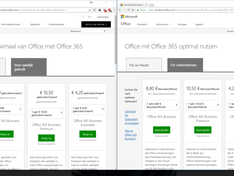
:strip_exif()/u/4251/ERT2.gif?f=community)
/u/67154/crop61cd7a4cd8d80_cropped.png?f=community)
:strip_icc():strip_exif()/u/954179/crop5984dfaeb0f41_cropped.jpeg?f=community)
:strip_icc():strip_exif()/u/895/Arsenal_60.jpg?f=community)
/u/31784/crop64eb3a226fb30.png?f=community)
:strip_icc():strip_exif()/u/84973/images.jpg?f=community)
:strip_icc():strip_exif()/u/773553/crop57fbcef56f6b0_cropped.jpeg?f=community)
:strip_icc():strip_exif()/u/195569/crop5edd318b394be_cropped.jpeg?f=community)
:strip_icc():strip_exif()/u/529224/crop5f574e5c7ab3c_cropped.jpeg?f=community)
:strip_icc():strip_exif()/u/30381/Monion_Driver60x60.jpg?f=community)
:strip_icc():strip_exif()/u/89152/crop56a49ea8b1e6a_cropped.jpeg?f=community)
:strip_exif()/u/535/fan.gif?f=community)
/u/217664/crop57a47149436c0_cropped.png?f=community)
:strip_icc():strip_exif()/u/852929/crop5a2f91e3b0523_cropped.jpeg?f=community)
:strip_icc():strip_exif()/u/8430/logo.jpg?f=community)
:strip_icc():strip_exif()/u/4491/crop6367bdb9351a7_cropped.jpg?f=community)
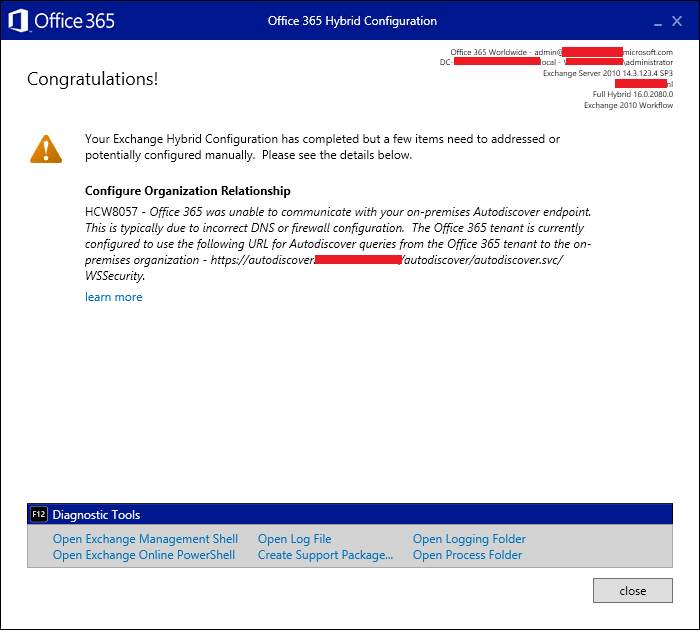

:strip_icc():strip_exif()/u/27863/325159.jpg?f=community)
:strip_icc():strip_exif()/u/587489/Untitled.jpg?f=community)
:strip_icc():strip_exif()/u/190072/Clockword-Orange-Cartoon_60x60.jpg?f=community)
/u/28468/librarian2.png?f=community)
:strip_icc():strip_exif()/u/299677/crop55ce45d2e4a7f_cropped.jpeg?f=community)